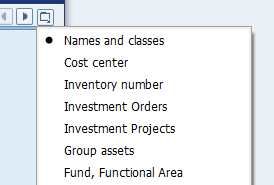In upgrade project SPDD and SPAU are the main transactions. In general, a upgrade project are like
- Technical Upgrade
- Functional Upgrade
In a typical technical Upgrade project process steps like
- System preparation and stack level patch upgrade – Basis Team
- SPDD Phase – ABAP and Functional
- Up grade of the system – Basis Team
- SPAU Phase – ABAP and Functional
- DBACOCKPIT for indexing – (Issue resolution and error tracking) – ABAP TEAM and Functional
- Custom programs corrections – obsolete function modules and objects
SPDD Phase
This transaction code SPDD is the core step in an upgrade project. The system compares all the dictionary objects – data elements, database tables and structures of the latest system (say CRM 70. EPH1) with the previous or the old system (e.g CRM 4.0).
These all elements are present under two nodes – with modification assistant and without modification assistant. Objects present under with modification assistant have the modification assistant ‘ON’ and we can see the modification logs.The objects in green color as shown below are the objects processed already and the ones in blue are the ones which still need to be processed. Apart from the nodes – ‘With modification assistant ‘and ‘Without modification assistant ‘, there is one more node sometimes – ‘Deleted objects’. This node contains objects which are deleted in the newer version of SAP and this node is to be left as it is. The objects under ‘With modification assistant’ and ‘Without modification assistant’ are to be processed by the ABAP team.


The ABAP team clicks on the objects one by one – it takes us to the corresponding object – data element, structure or database table in the SE11 transaction code where we need to do the version comparison of the object. Click on Utilities -> Versions ->Version Management. There it shows all the versions of the object. The topmost or the latest version is of the Latest SAP Version and the versions below are the previous or modified versions.
Now, we need to compare the Latest SAP version with the previous versions. Click on the check boxes of the two versions to compare and then click on the ‘compare’ button. We have to choose two and only two versions in order to compare them. In the comparison, it shows the differences in the two versions. We can click the Delta Comparison to see the delta differences between the two versions of the object. Now, after seeing the comparison, the developer has to decide whether he/she wants to keep the Latest SAP version (CRM) of the object. (Reset to Original) or he/she wants to keep the changes made or modifications made (Adapt Modification) in the previous system (4.0).
When we click on it and go to the version comparison, suppose it shows that 2 new fields are added in the Latest SAP version (CRM), when compared to the older version (4.0).The developer has to analyze the pros and corns of this objects – If he/she resets the table to original in SPDD, the 2 new fields would be added in the table MARA. If he Adapts modification, whenever any transaction or any program tries to store or read any value from the two new fields, it might give a short dump. So in this case, it is better to go for ‘Reset to original’.
SPAU Phase
The SPAU transaction contains the objects – Programs, Reports, Screens, Messages, Notes, Function Modules etc. which have difference in the Latest SAP request and the previous ones. This SPAU phase can be done either just after SPDD or after the Upgrade of the system by the Basis team.
The same way we need to compare the objects in ‘Version Management’ and decide weather to ‘Reset to Original’ or ‘Adapt Modification’. The ‘Adapt Modification is however slightly different for codes – Function modules, reports etc. In adapt modification, the SPAU gives us the empty space to write our code – by having a reference to the code in previous request, we can decide and write the code with some corrections when required. This is in the case of objects present in ‘Without Modification Assistant’.
In case of ‘With modification Assistant’, it opens a the program code in grey mode and we can insert or delete or modify code by pressing corresponding buttons in a similar way we do to modify any SAP standard code by using the access key.
The objects present in SPAU do not require any access key for a period of around 15-20 days after which SAP automatically locks those codes and after this locking, if we want to change or delete any code in SPAU objects, we would require an access key. So it is a good practice to finish the SPAU phase in 10-15 days time. In SPAU also, only one transport request is to be made for all objects as a best practice.