This is the continuation of the document DMEE Configuration.
Please refer the below link for the DMEE Configuration:Step By Step Part 1.
Create/Assign Selection Variants (OBPM4)
A. Accounts Receivable and Accounts Payable ® Business Transactions ® Outgoing Payments ® Automatic Outgoing Payments ® Payment Media ® Make Settings for Payment Medium Formats from Payment Medium Workbench ® Create/Assign Selection Variants
Double click on the Format Created Earlier, i.e-Z_IDES.
Please refer the below link for the DMEE Configuration:Step By Step Part 1.
Create/Assign Selection Variants (OBPM4)
A. Accounts Receivable and Accounts Payable ® Business Transactions ® Outgoing Payments ® Automatic Outgoing Payments ® Payment Media ® Make Settings for Payment Medium Formats from Payment Medium Workbench ® Create/Assign Selection Variants
Create ‘For All Selection Screens’ and then continue.
Give Payment Medium Format ‘Z_IDES’
Then select Print Parameters and give the name of the printer.
Then Save.
Reservation for Cross-Payment Run Payment Media (OBPM5)
Select
Run APP (F110)
ID should End with 'E' and there should at least one space left.
Complete APP Run.
Go to ENVIRONMENT-PAYMENT MEDIUM-DMEE Administration
Select the File and save the Output File.
Source: scn.sap.com

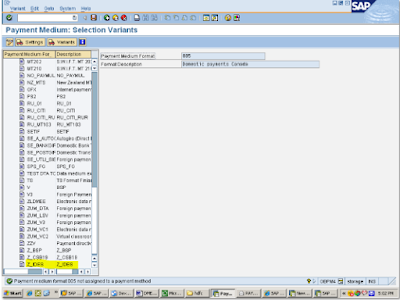


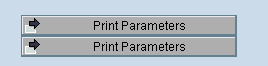
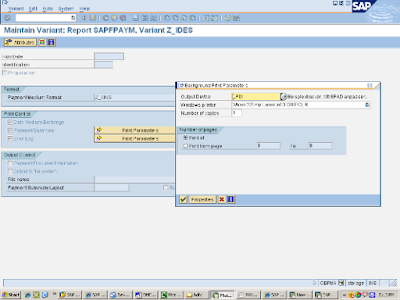



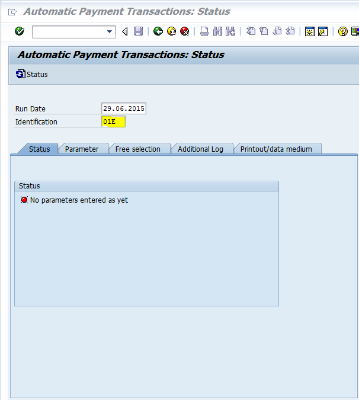










0 Comments