This is show a step by step guide how to invoke a web service from SAP. There are three steps you need to follow.
I will explain each step with more detail.
We need to create proxy object in SAP for the web-service URL you are going to invoke.
eg URL: http://<IP of the host>:8090/<Namespace>/<Service Name>.asmx?WSDL
Go to se80>select package>right click>Create>Enterprise Services/Web Services>Proxy Object
Select URL/HTTP Destination option and type in the web service URL and click ok. Give the Class name.
If the URL is available and without any errors, proxy object will be generated.
You can check the created class using transaction se24. Select the method and it's parameters you are going to access. This will be needed to create data objects at 3rd step.
Go to transaction "lpconfig" and create logical port with the desired name.
Hit the create button.
Give the webservice URL in call parameter tab as below.
Using se24, check the structure and parameters of the method of proxy class.
Basic structure of the program is as below:
DATA: lo_send_mail TYPE REF TO zproxy_class.
ls_input TYPE <check_se24>,
ls_output TYPE <check_se24>.
*create object: Port name = Port created in step 2
TRY.
CREATE OBJECT lo_send_mail
EXPORTING
logical_port_name = <PORT_NAME>.
CATCH cx_ai_system_fault .
ENDTRY.
This section of the code should include the logic to fill the ls_input or any other parameters that need to pass to the proxy object method.
*call desired method with correct parameters
TRY.
CALL METHOD lo_send_mail-><Method name from se24>
EXPORTING
input = ls_input
IMPORTING
output = ls_output.
CATCH cx_ai_system_fault INTO lo_error.
CATCH cx_ai_application_fault.
ENDTRY.
- Create proxy object
- Create logical port
- Create program to consume created proxy object
I will explain each step with more detail.
1. Create Proxy Object
We need to create proxy object in SAP for the web-service URL you are going to invoke.
eg URL: http://<IP of the host>:8090/<Namespace>/<Service Name>.asmx?WSDL
Go to se80>select package>right click>Create>Enterprise Services/Web Services>Proxy Object
Select URL/HTTP Destination option and type in the web service URL and click ok. Give the Class name.
If the URL is available and without any errors, proxy object will be generated.
You can check the created class using transaction se24. Select the method and it's parameters you are going to access. This will be needed to create data objects at 3rd step.
2. Create logical port
Go to transaction "lpconfig" and create logical port with the desired name.
Hit the create button.
Give the webservice URL in call parameter tab as below.
3. Create program
Proxy object and port are created, now we write a program to access methods of the created proxy class. You need to have a understanding of basic ABAP OO concepts to develop this program.
Basic structure of the program is as below:
DATA: lo_send_mail TYPE REF TO zproxy_class.
ls_input TYPE <check_se24>,
ls_output TYPE <check_se24>.
*create object: Port name = Port created in step 2
TRY.
CREATE OBJECT lo_send_mail
EXPORTING
logical_port_name = <PORT_NAME>.
CATCH cx_ai_system_fault .
ENDTRY.
This section of the code should include the logic to fill the ls_input or any other parameters that need to pass to the proxy object method.
*call desired method with correct parameters
TRY.
CALL METHOD lo_send_mail-><Method name from se24>
EXPORTING
input = ls_input
IMPORTING
output = ls_output.
CATCH cx_ai_system_fault INTO lo_error.
CATCH cx_ai_application_fault.
ENDTRY.

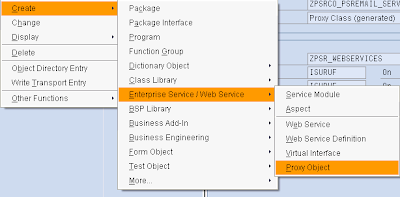




Very nice information thank you for sharing. Know more about SAPUI5 Training
ReplyDeleteThanks for sharing this Information,
ReplyDeleteGot to learn new things from your Blog on Sap abap.
http://thecreatingexperts.com/sap-abap-training-in-chennai/
Both online and classroom training is provided.
Contact 8122241286
SAP ABAP online training
ReplyDeleteSAP ABAP training